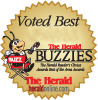Voice Tagging
My Sale Manager allow consignors to create their tags using their computer or mobile device with the voice tagging option.
- This feature is only supported in the Chrome browser. (on PC)
- To most efficiently use this feature, begin by ordering the items you are going to enter by category and size.
- You will choose category and size from the drop-down lists. The system will remember the category and size from the last item and keep them set until you change them.
- When you are ready to begin dictating the details of an item, click the "Begin Recording" button. The button will turn red and the text will change to "End Recording".
- The order in which you speak the details of an item is very important. Begin with the item description (only the first 48 characters you speak will be used), then say "price" and give the price (be sure to also say the word "dollar" or "dollars"). Then state either "discount" or "no discount" and then "donate" or "no donate". For example a pair of Old Navy Denim Shorts, priced at $4 that is discountable but not donatable would be spoken like this..."Old Navy Denim Shorts price 5 dollars discount no donate"
- Think about what you are going to say BEFORE you start speaking. If you pause for very long while speaking the system will think you are done and stop recording your voice.
- The system will translate what it is hearing and display it in the white box while you are speaking.
- When you have finished speaking, click the "End Recording" button.
- If you are satisfied that the system correctly translated what you spoke, click the "Submit Item" button to save the item. Otherwise click the "Start Over" button and then click the "Begin Recording" button to try again.
- When you click "Submit Item" the system will save and add the item to your inventory. The last 5 inventory items you have entered appear in the list at the bottom of this page